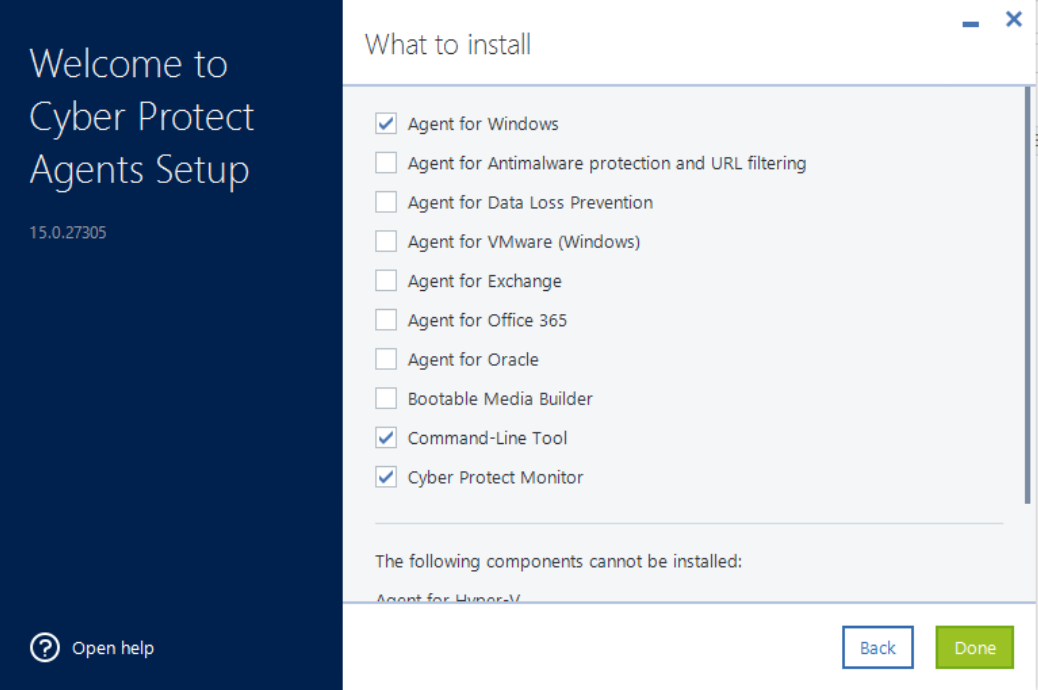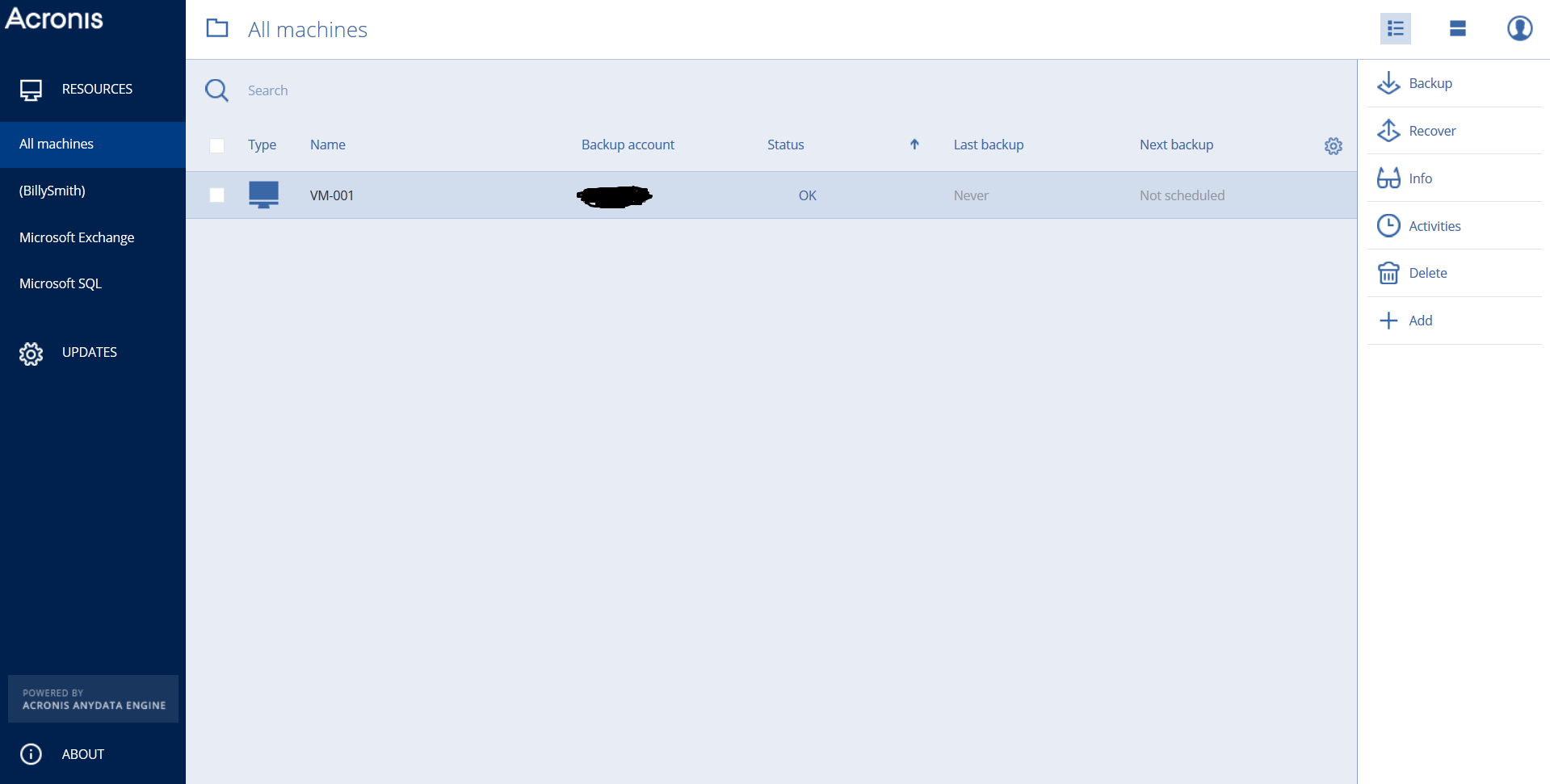How to install an Acronis agent on the Windows server
Log in to your Acronis account and add the device there.If you encounter any difficulties, go to the kb.cantech.in/Acronis section to learn how to add a device to the Acronis website.Depending on the machine and data you want to back up, select and download the respective installation file.
After adding the device Then it will ask you to download the agent. After clicking to download the agent, After that, run the installation file and select Install agents.
Review the default installation settings and adjust them if necessary. Agent for SQL and Agent for Exchange can be installed on a machine with respective application.

Choose how to register the machine in the management server: either use credentials or provide a registration token
Wait until the installation completes and registration screen appears. Do one of the following Click Register the machine. In the opened browser window, sign in to the Cyber Protection console, review the registration details, and then click Confirm registration.
Click Show registration info. The setup program shows the registration link and the registration code. You can copy them and perform the registration steps on a different machine. In this case, you will need to enter the registration code in the registration form. The registration code is valid for one hour.
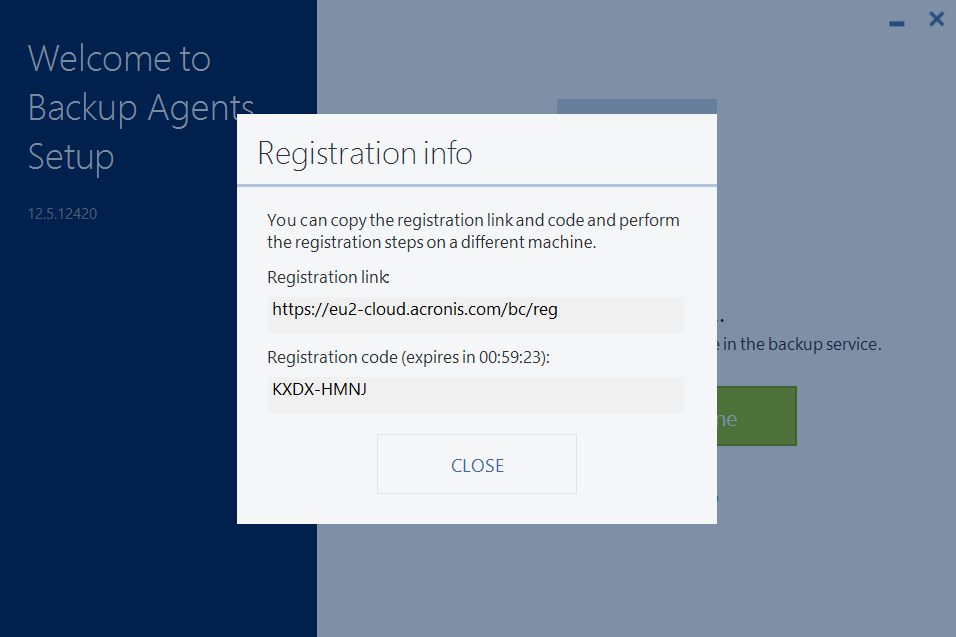
Now when you have the Agent installed, the computer is available in Cyber Protection console and you can back up your data:
If you need any help contact our support, Open support ticket from client area