The following instructions will guide you on how to import Intermediate & Root Certificates through MMC (Windows Microsoft Management Console).
Import Intermediate Certificate using MMC
1. Open MMC
To open MMC (Microsoft Management Console), go to Run (Win+R), type mmc & click OK
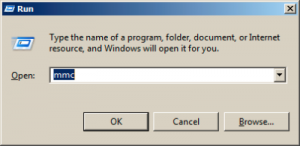
2. Access Add or Remove Snap-Ins
In MMC, click on File & select the option ‘Add/Remove Snap-in’
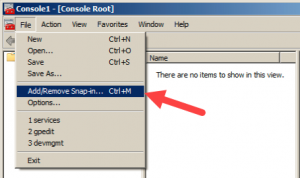
3. Select Add
In the window ‘Add/Remove Snap-ins,’ select the ‘Certificates’ option and click on the ‘Add’ button
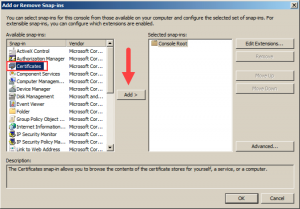
4. Select ‘Computer Account’
5. Select ‘Local Computer’
This will indicate what the snap-in will manage
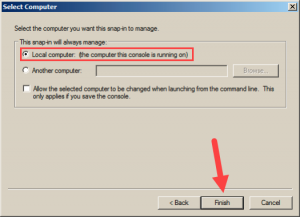
6. ‘Certificates (Local Computer)’
This will have been selected automatically. Click ‘OK’ to add in console
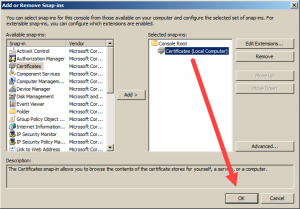
7. Import Intermediate
For importing the Intermediate Certificate, right click on the ‘Intermediate Certification Authorities’ and then go to All Tasks > Import
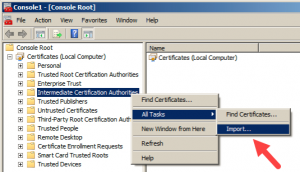
8. Locate your Intermediate in the Certificate Import Wizard
Browse for your Intermediate Certificate on your Machine. Click on Next
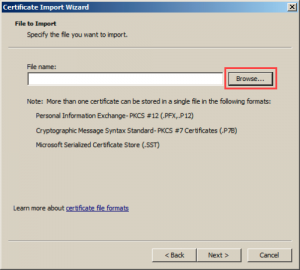
10. Automatically select the certificate store based on the type of certificate.
You will be prompted to the window where you can place the certificate in Certificate Store. Leave without making any changes. If you have PKCS7 file with several certificates in it, you can go with ‘Automatically select the certificate store based on the type of certificate.’ Lastly, click on Next.
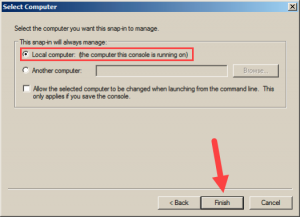
11. Finish
Click Finish, as certificate has been imported
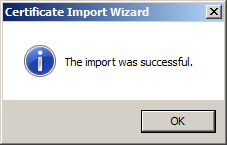
Import Root Certificate using MMC
To import Root Certificates through MMC (Windows Microsoft Management Console), you must go through same process. Instead of right-clicking on ‘Intermediate Certification Authorities,’ right-click on the ‘Trusted Root Certification Authorities’ and go to All Tasks > Import. The rest of the steps (steps 8 – 11) are the same for Root certificate.
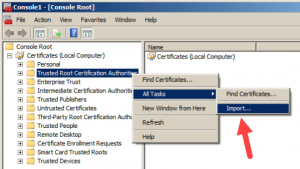
Note: MMC is needed only when the trusted root certificates were not included in console or else was deleted with an intention. COMODO root certificates are already there in the trusted stores of Windows Servers.
If you have any questions, or need help with any part of the generation process, you can reach out to our support team 24/7/365.

