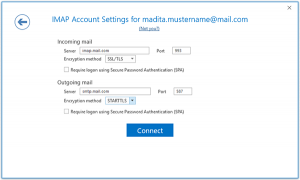- First Choose account Type : IMAP / POP
- Incoming Mail
Server: pop.quickpost.app
Port: 995
Encryption method: SSL
- Require logon using Secure Password Authentication: Yes Outgoing Mail
Server: smtp.quickpost.app
Port: 465
Encryption method: SSL
Require logon using Secure Password Authentication: Yes
3. Once your POP settings have been updated, click “Next”.
4. Fill out your password for your email account and click “Next”.
- Now you should see “Account successfully added”, go ahead and uncheck “Setup Outlook Mobile on my phone” and then click “Done”.
Using IMAP Method
Incoming Mail
Server: imap.quickpost.app
Port: 993
Encryption method: SSL
- Require logon using Secure Password Authentication: Yes
Outgoing Mail
Server: smtp.quickpost.app
Port: 465
Encryption method: SSL
- Require logon using Secure Password Authentication: Yes
5. Click Connect. A login dialog will appear.
6. Enter your e-mail-address and your password, check Save the password in your password list and click OK.
If you need any help contact our support, Open support ticket from client area.