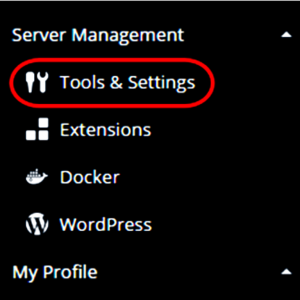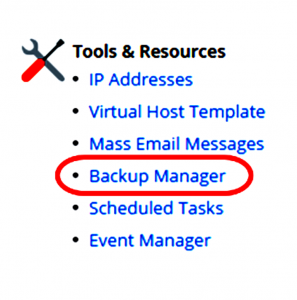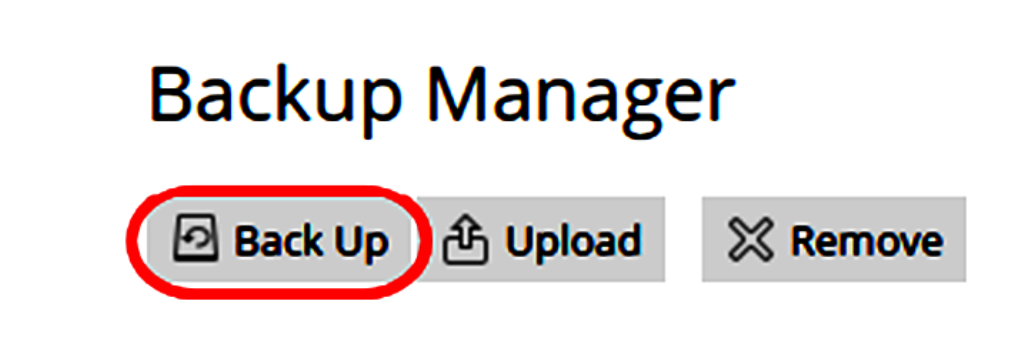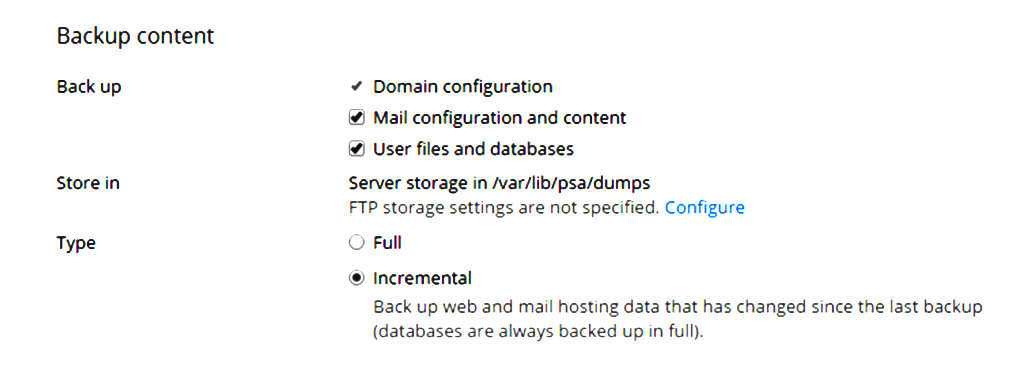Using the Plesk backup manager
The Plesk backup manager allows you to backup and restore all content handled by your Plesk control panel.
Creating a backup
Step (1)-In your Plesk control panel, select Tools & Settings from the ServerManagement section.
Step (2)-From the Tools & Resources section, select Backup Manager.
Step (3)-If you wish to back up to an FTP repository click FTP Storage Settings to enter the connection details.
In this example backups will be stored in the server repository
- Server Repository – This will back up to the server that Plesk is currently running on.
- Personal FTP Repository – This option will store the backup into any FTP space you have the credentials for.
Step (4)-Select the Back Up icon.
Step (5)-In the Backup content section, select the content you want to backup and the type of backup to be run. If you have configured FTP storage settings, you can choose to back up to a location off the server.
Step (6)-Under Backup settings you can enter a comment to help identify the backup and select further options on what is included in the backup. You can set a notification to be sent to an email address once the backup is complete and suspend the domain so no changes can be made until the backup has been completed.

Click OK to run the backup task.
Step (7)-Once the backup is complete it will appear in the list under the Server Repository tab of the Backup Manager.
To save the backup file to your local machine, click on the arrow icon next the backup job you wish to take a copy of.