Once you have received your Windows Hosting Plesk control panel username and password on your registered email address. Then you can login to your Plesk Control panel. Please take note that your login credentials are not the same as your WebSupporters Members Area username and password. You will need some information to login to Plesk Control Panel.
login Plesk
- You can log in to Plesk by visiting the following URL:
http://example.com:8880
Note: Replace the term example.com with your actual domain name.
- where example.com is either the domain name or the server address of the Plesk server. Type in your username and password to log in. When you are logging in to Plesk for the first time, the scenarios will differ depending on whether you are a shared hosting customer, or an administrator managing your server.
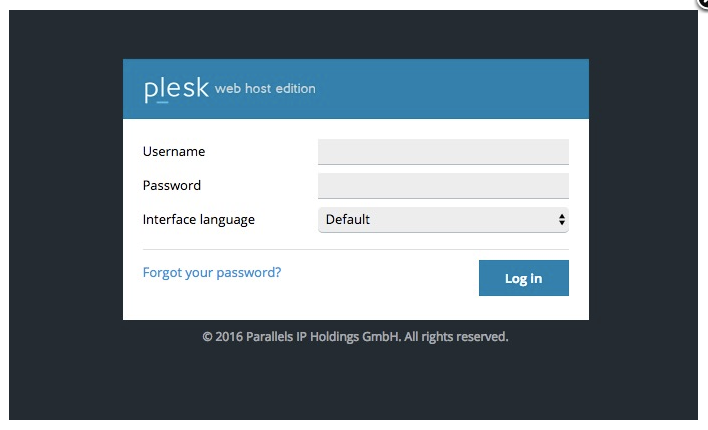
- When you first log in to Plesk as a shared hosting customer, you will be asked to fill out a form with contact information, such as:
- Your company name.
- Your phone number and email.
- Your address and country of residence.
This information will be used by WebSupporters to contact you in case of possible issues. The form also enables you to set a new password for your user account. This password is used together with your username to log in to Plesk. You cannot change your username or primary domain name of hosting account.
