To install IIS manager on Windows server 2019 , you can use following steps:
- Open Server Manager.

- Click on “Manage” and then “Add Roles and Features.”
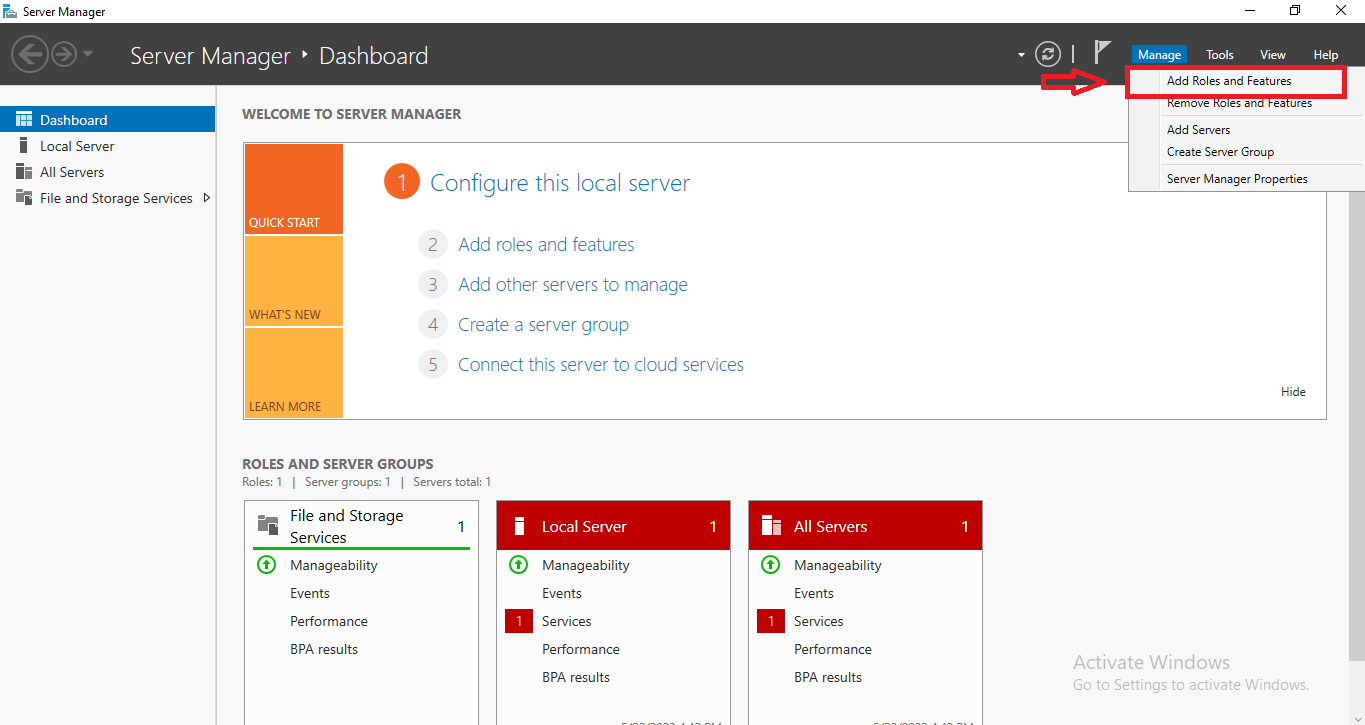
- In the Add Roles and Features Wizard, click on “Next” until you reach the “Server Roles” tab.
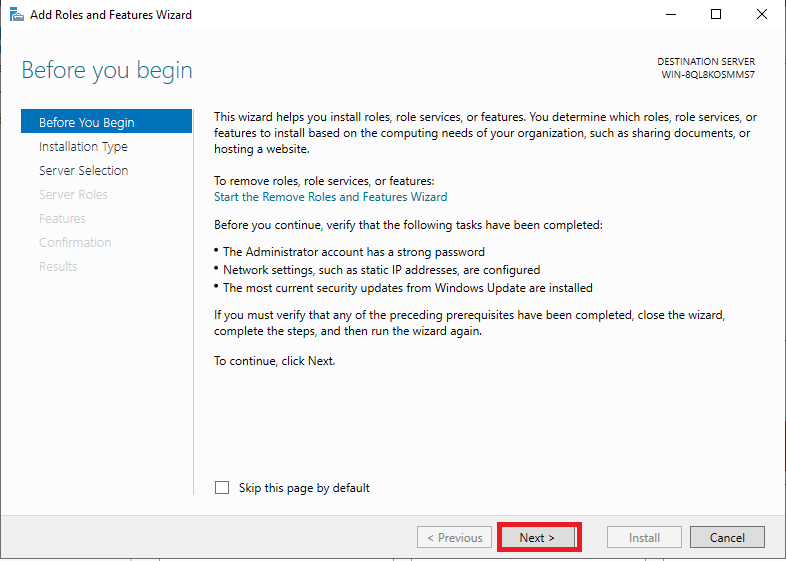
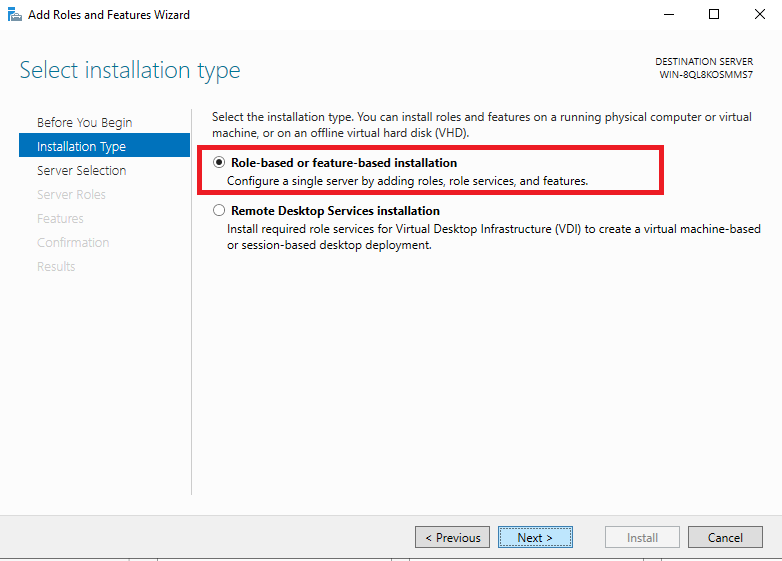

- Select the “Web Server (IIS)” role and click on “Next.”
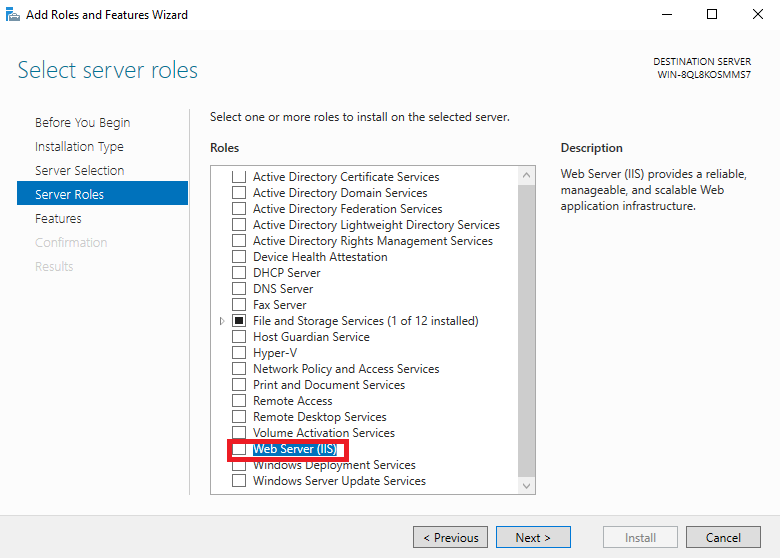
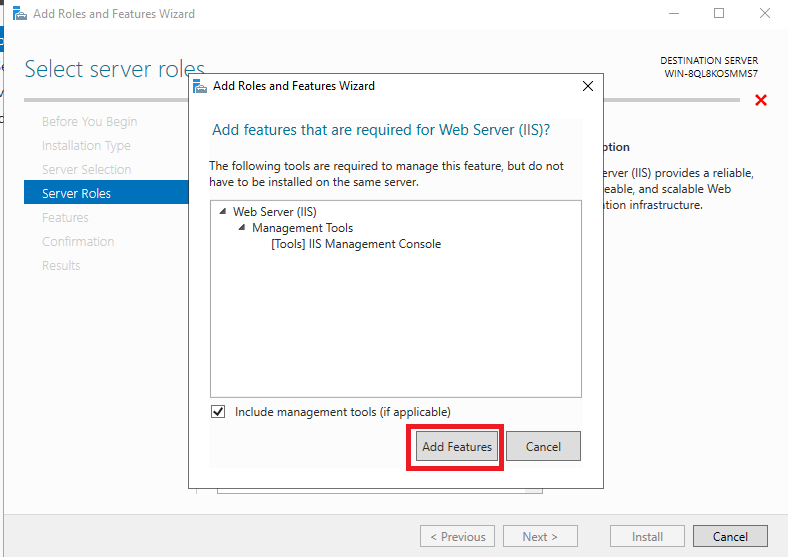
- On the “Features” tab, ensure that the required features are selected and click on “Next.”
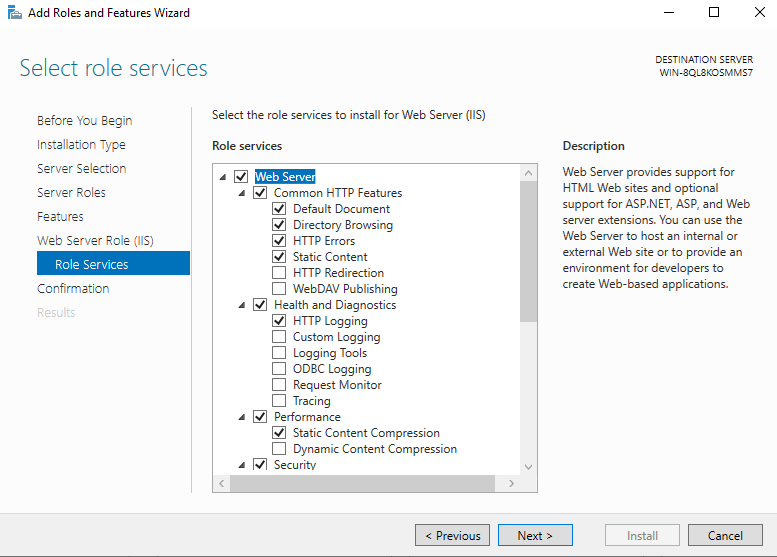
- On the “Web Server Role (IIS)” tab, click on “Next.”
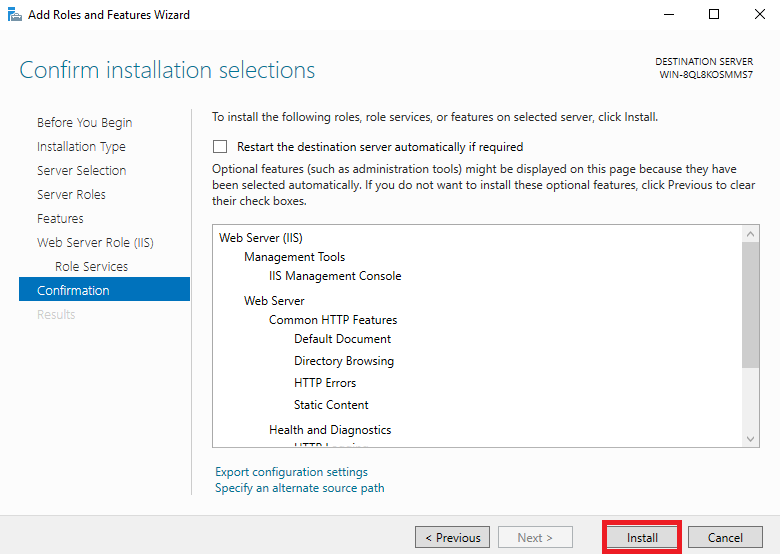
- On the “Role Services” tab, select the desired IIS role services and click on “Next.”
- Review the installation summary and click on “Install” to begin the installation.
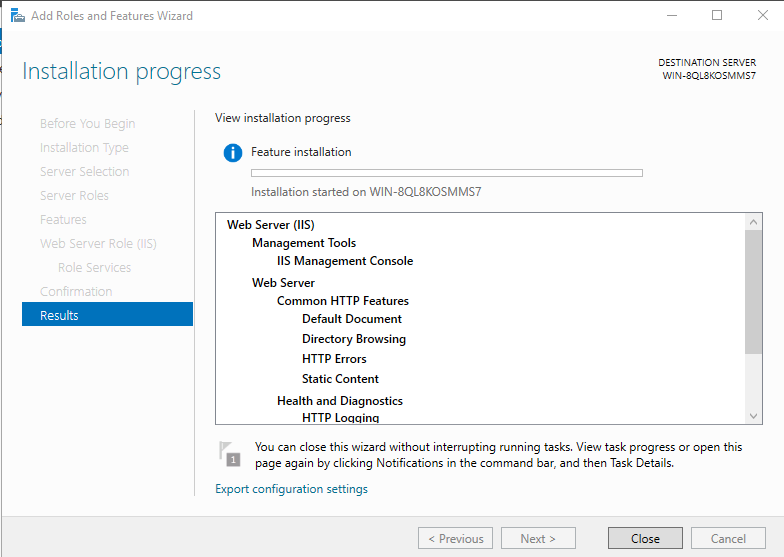
- Once the installation is complete, open IIS Manager.
- To open IIS manager ctrl + R in run box type inetmgr or goto server manager -> Tools -> internet information service(IIS manager).
