Webuzo is a popular control panel that is often used as an alternative to cPanel. If you are currently using cPanel and you want to switch to Webuzo, you will need to import your cPanel backup into Webuzo. This process is relatively simple and can be completed in a few steps.
1. Download your cPanel backup
First , you will need to download your cPanel backup. You can do this by logging into your cPanel account and clicking on the “Backups” link. Select the backup that you want to download and click on the “Download” button.
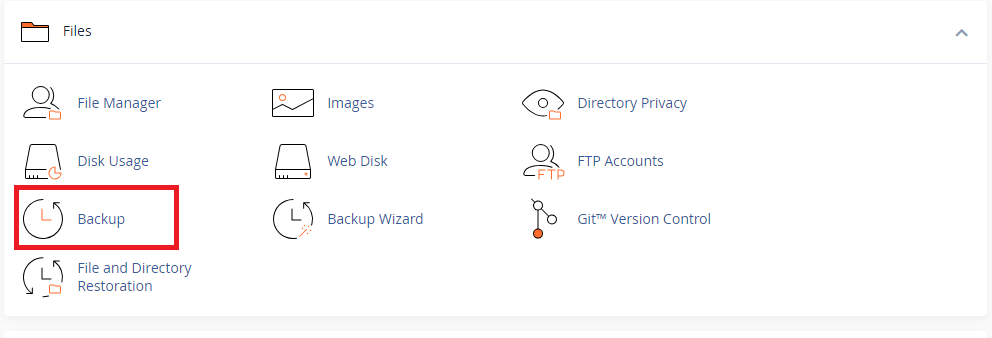
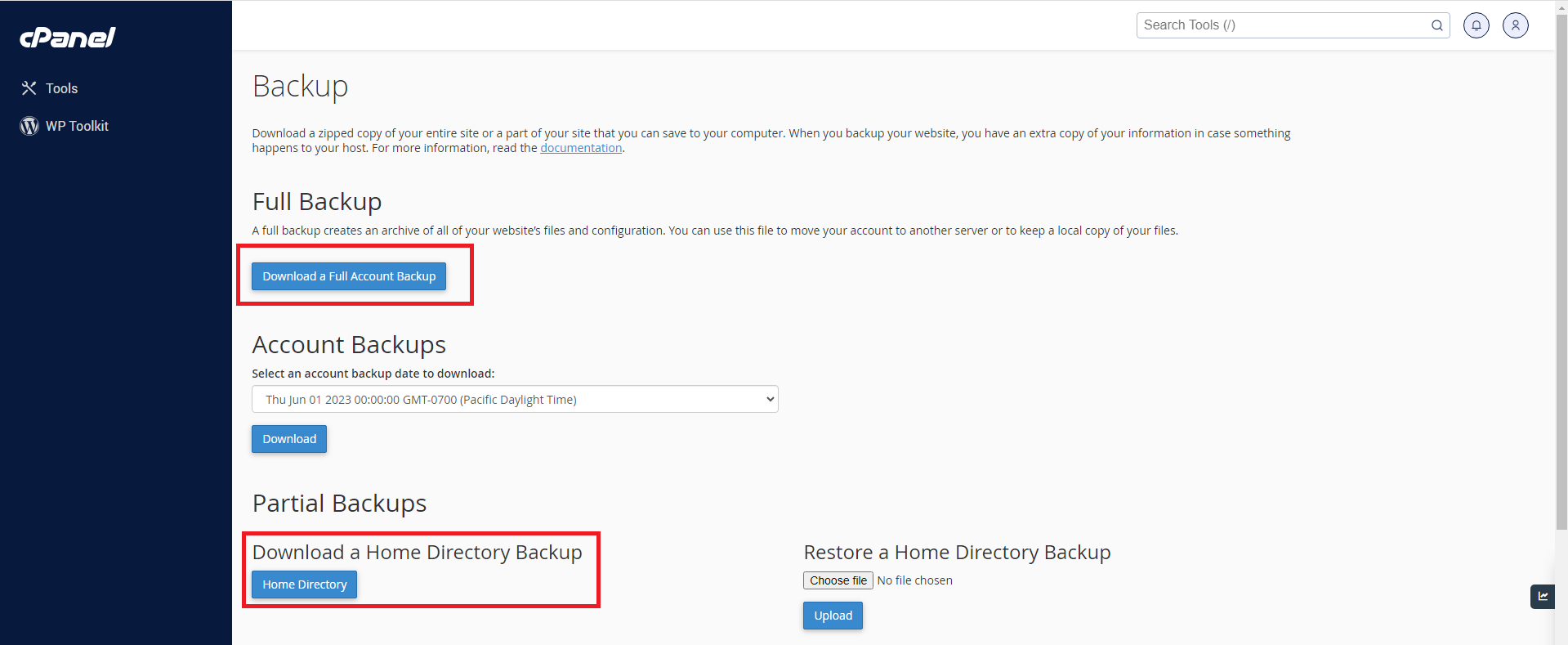
2. Import your cPanel backup into Webuzo
Once you have downloaded your cPanel backup, you can import it into Webuzo. To do this, log into your Webuzo account and click on the “Import From cPanel” link. Select the cPanel backup that you downloaded in the previous step and click on the “Import” button.
a) Login into your webuzo panel:

b) Find the Import option in the Left-hand side , and select Import from cPanel.
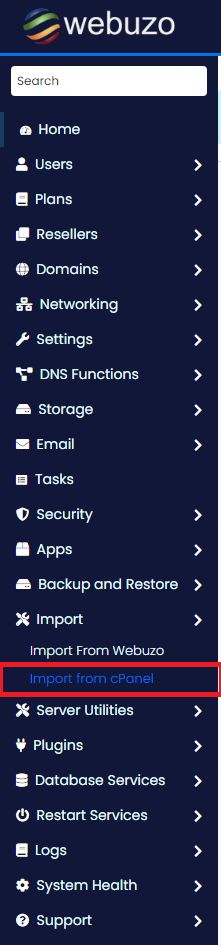 c)select the Import with enduser credentials and Enter the following details:
c)select the Import with enduser credentials and Enter the following details:
1.cPanel server Address(IP Address)
2.username of cPanel
3.Password
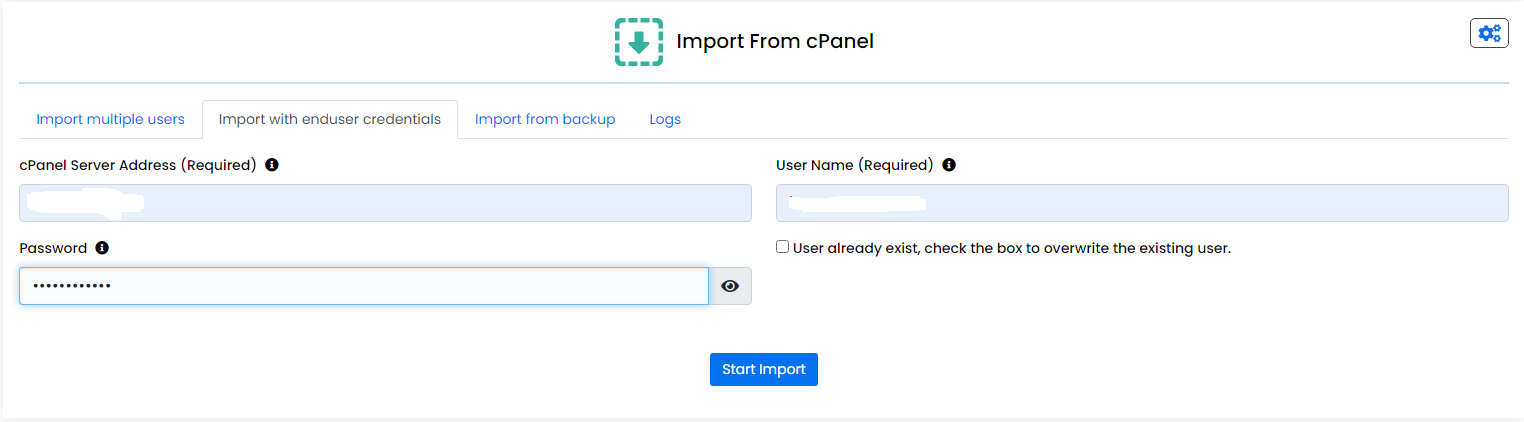
If you see the following screen then the Import process has started successfully.

3. Wait for the import process to complete
The import process will take a few minutes to complete. Once the import process is complete, you will be able to access your cPanel websites and data in Webuzo.
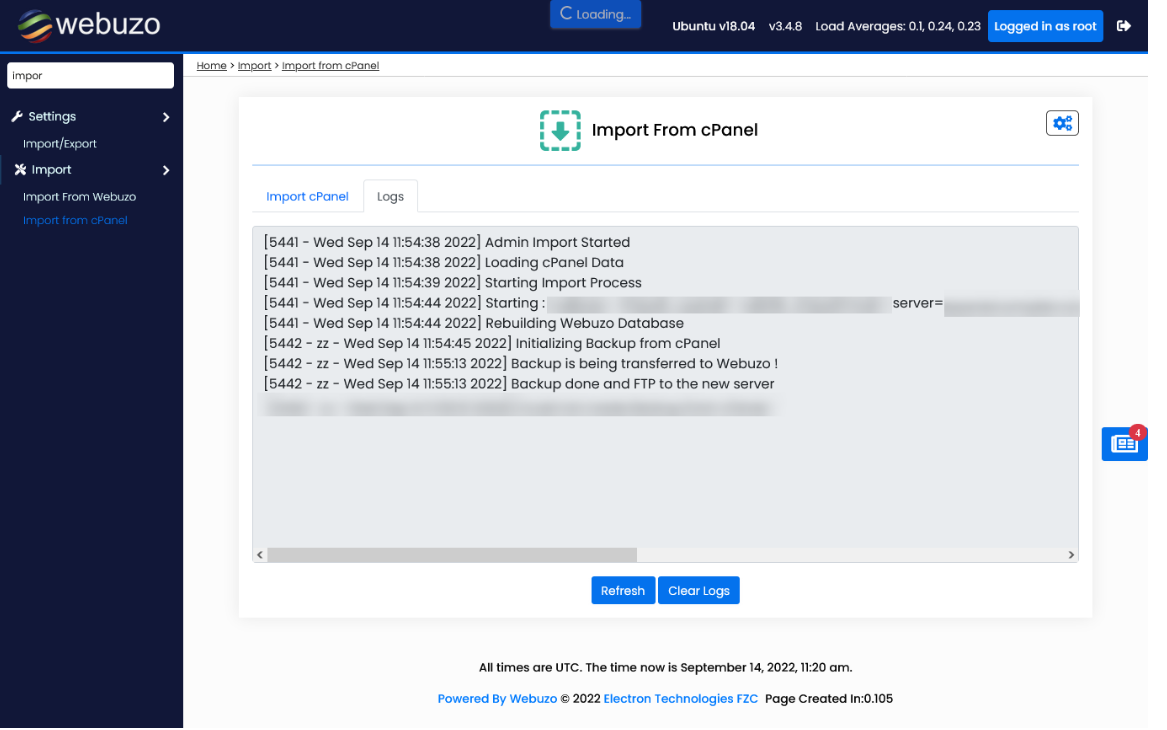
You can also see the logs in logs tab to track the process.
Importing a cPanel backup into Webuzo is a relatively simple process. By following the steps in this guide, you can easily switch from cPanel to Webuzo and keep all of your websites and data intact.
