The following instructions will guide you through the CSR generation process on Media Temple (GRID). To learn more about CSRs and the importance of your private key, reference our Overview of Certificate Signing Request article. If you already generated the CSR and received your trusted SSL certificate, reference our SSL Installation Instructions and disregard the steps below.
1. Log In
Log in to Media Temple and view your Account Center.
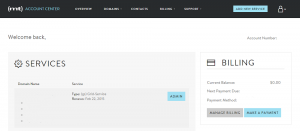
2. Navigate to “Domains” and select the domain you are securing
Click Domains in the navigation bar and select the appropriate domain name.
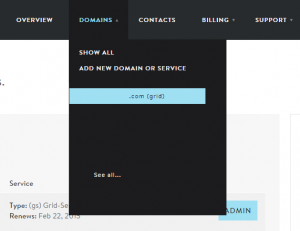
3. View your GRID Control Panel
Note: The list of configuration options can vary depending on if you selected the “primary domain” under your account.
For securing the Primary Domain, scroll down to Add-Ons and select SSL Certificate.
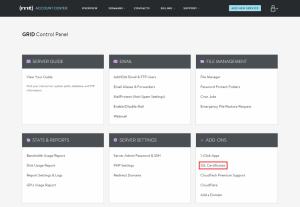
For securing alternative domains (meaning, not your Primary Domain), scroll domain to Alternative Domain Admin and select SSL Certificate.
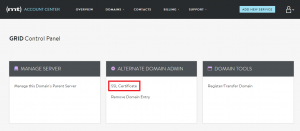
4. Select “Generate CSR”
In the configuration page, scroll down to Certificate Signing Request and select Generate CSR.

5. Fill out the Request Form and click Generate.
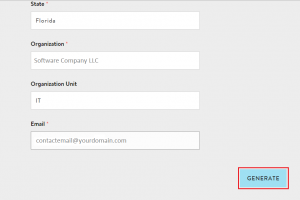
Note 1:To avoid common mistakes when filling out your CSR details, reference our Overview of Certificate Signing Request article.
Note 2: By default, Media Temple will automatically generate the corresponding private key and store it within your Account Center.
6. Generate the Order
Congratulations, you have created a CSR and it should appear on the same page.
Copy all of the text including:
-----BEGIN CERTIFICATE REQUEST----- And -----END CERTIFICATE REQUEST-----
Return to the Generation Form on our website and paste the entire CSR into the blank text box and continue with completing the generation process.
Upon generating your CSR, your order will enter the validation process with the issuing Certificate Authority (CA) and require the certificate requester to complete some form of validation depending on the certificate purchased. For information regarding the different levels of the validation process and how to satisfy the industry requirements, reference our validation articles.
After you complete the validation process and receive the trusted SSL Certificate from the issuing Certificate Authority (CA), proceed with the next step using our SSL Installation Instructions for Media Temple (GRID).
