Step-by-step instructions on adding a CAA record on GoDaddy
Checking CAA records is now mandatory for all Certificate Authorities. Though you don’t have to, we recommend setting up a DNS CAA record so that you can dictate which CAs can and can’t issue certificates for your website. Here how to add a CAA record on GoDaddy.
How to add a CAA Record on GoDaddy
-
Go to the DNS Management page
-
At the bottom of DNS Management page is the Records section, Add and select CAA
-
Complete each field:
- Name – Type @ to point directly to your domain name
- Flags – Enter the number 0
- Tag – Type Issue if you want to enable Wildcard certificates for this domain
- Value – Enter the value of the CAs you would like to enable
- TTL – Leave a default of 1 hour
-
Click Save
How to add a CAA Record in GoDaddy for domains registered at another company.
- Log in to your My Produc
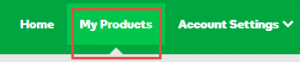 ts page
ts page- Select the My Products tab
- Select Manage All
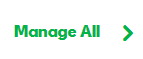
-
-
From the top menu, click the DNS tab
-
Select Manage Zones
-
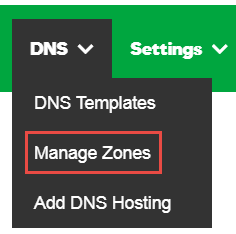
-
Enter the domain name you want and select Search
-
On the DNS Management page, click Add in the Records Section
-
Select the A from the menu
-
Complete each field:
- Name – Type @ to point directly to your domain name
- Flags – Enter the number 0
- Tag – Type Issue if you want to enable Wildcard certificates for this domain
- Value – Enter the value of the CAs you would like to enable
- TTL – Leave a default of 1 hour
-
Save
