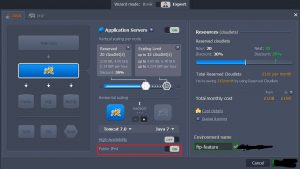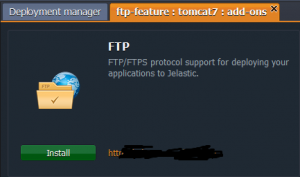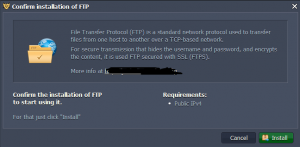File Transfer Protocol (FTP) is a standard network protocol used to transfer files from one host to another over a TCP-based network.
secure transmission that hides (encrypts) the username and password, and encrypts the content, it is used FTP secured with SSL (FTPS). Cantech Cloud supports both FTP and FTPS.
FTP usage in Cantech Cloud:
- uploading/downloading resources
- downloading and reading logs for analyzing
- editing configurations
- syncing files
- deploying applications (not recommended)
Install FTP
1. Login in to Cantech Cloud create environment or if created then follow second step
2. Switch on Public IP
3. Click Add-ons button for your application server (or database).
4. In the opened tab you’ll see the list of all applications available for adding to your environment. Find FTP and click Install.
5. Сonfirm the installation by clicking Install button in the opened window.
5. After adding FTP to the Cantech Cloud environment you’ll get the email with credentials for accessing (FTP links, Login, Password, IPs etc.).
Using FTP
1. Install and open any FTP client (e.g. FileZilla).
2. Enter your Host, Username and Password using the FTP credentials you’ve got in the email after installation. Perform the connection.
3. Now you can see the list of the config folders in your FTP client.
4. You can make the changes you need (download, copy, delete the files etc.) right from your FTP client.
5. If you refresh the data in the config tab for your server (or database) in the Cantech Cloud dashboard, you’ll see all changes made through FTP client.
If you need any help contact our support, Open support ticket from client area.