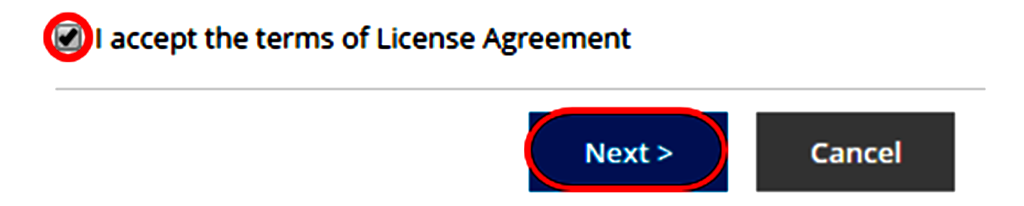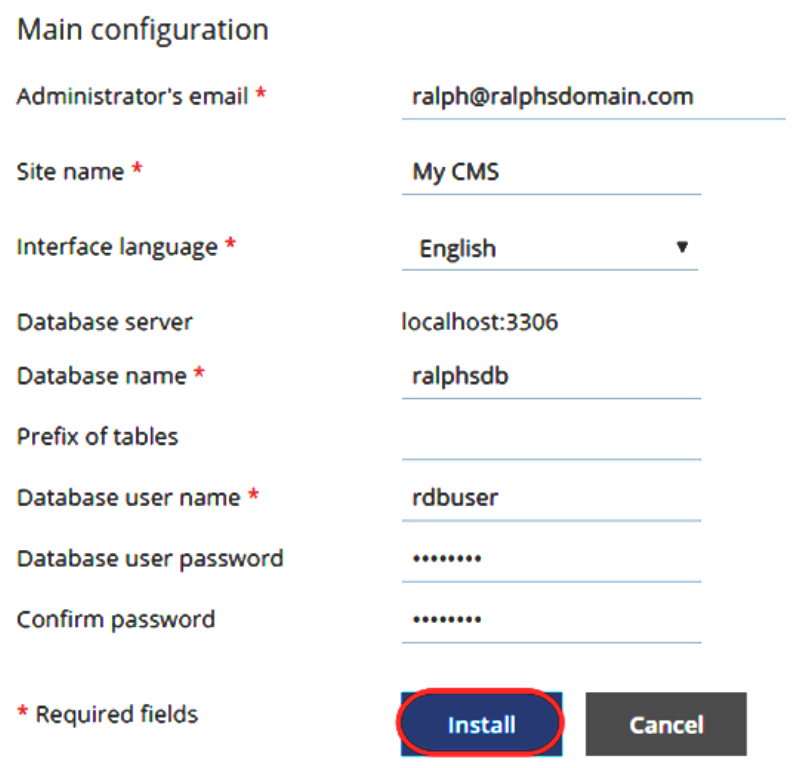You can use Plesk to easily install applications such as WordPress, Joomla and Drupal to your domains. This example will show you how to install WordPress.
Step (1)-In the Plesk control panel, select Domains from the Hosting Services section within the left menu bar.
Step (2)-Click on the domain you wish to install an application on.
 Step (3)-Click the Install Apps button under the Applications heading.
Step (3)-Click the Install Apps button under the Applications heading.
Step (4)-Search for the application you want to install in the Application search box.
Step (5)-Click the Install drop-down next to the application you want to install and select Install(Custom).
Step (6)-Your application will now be downloaded.
Step (7)-Tick the box to accept the license terms after reading them and then click the Next button.
Step (8)-Enter a directory to install the application to or leave it blank to install the application to the root directory. You can set the application to automatically update.
Step (9)-If you want to create a separate admin user for WordPress select Use administrative credentials not connected to any particular user and fill out the below details:
- Administrative username – Enter a username.
- Administrative password – Enter a password.
- Confirm password – Re-enter the chosen password.
Otherwise if you want to specify an existing Plesk contact to be the admin user select Grant administrative access to existing user and select the user from the drop down menu.
Step (10)-Under the Main Configuration settings, enter the following details:
- Administrator’s email – Enter the email address of the administrator.
- Site name – Enter a name for the site.
- Interface language – Select a language for the application.
- Database name – Enter the name of the database.
- Prefix of tables – Enter a prefix to append to the begging of the database tables (optional).
- Database user name – Enter the database user name.
- Database user password – Enter the database password for the above user.
- Confirm password – Re-enter the above password.
Once all the details have been entered click the Install button at the bottom of the page.