You can Add a Redirect from your Webuzo Enduser Panel > Domain > Redirects
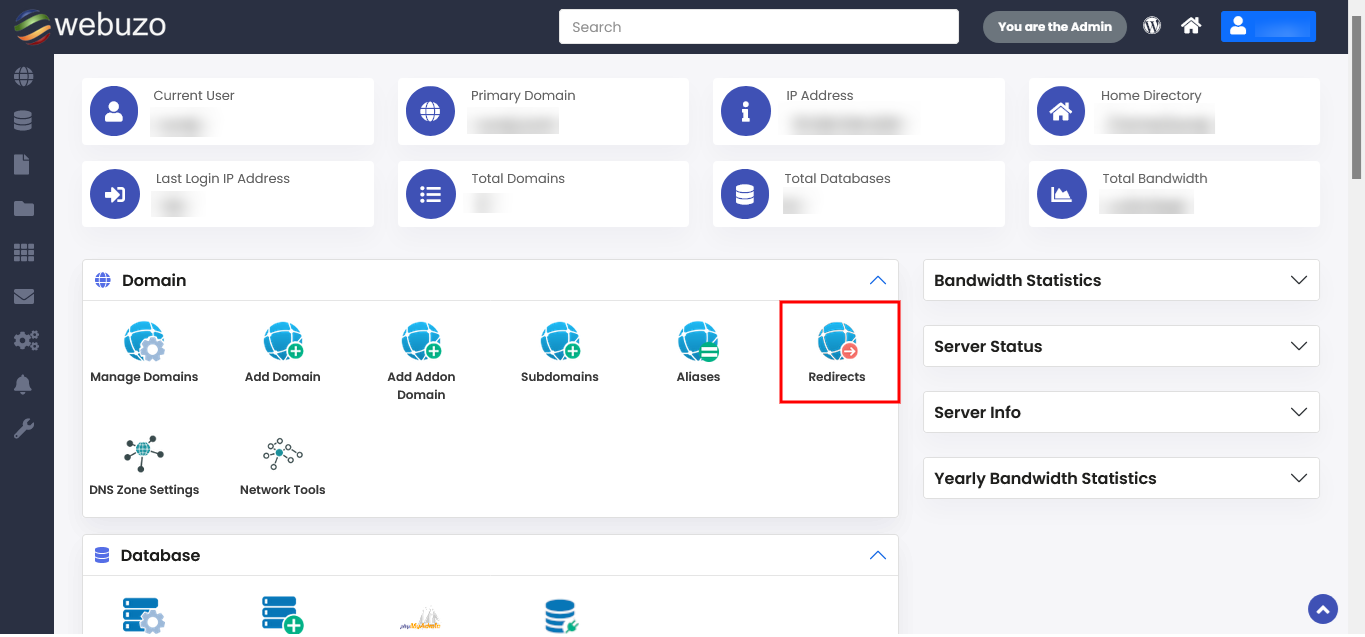

STEPS:
- Populate the Fields and Click Add Redirect to ADD a domain redirect rule from Webuzo.
-
- Select the Domain from the drop down box.
- Populate the input field with the Path to the particular directory you wish to redirect. If you want your top level domain to redirect than keep it blank.
- Select the Type of redirection you wish to add for the above domain from the drop down box.
- Populate the input field with the Address i.e. the URL you wish your domain to redirect. For e.g. http://webuzotest.com
- Click on ADD Redirect to see a success message like this.
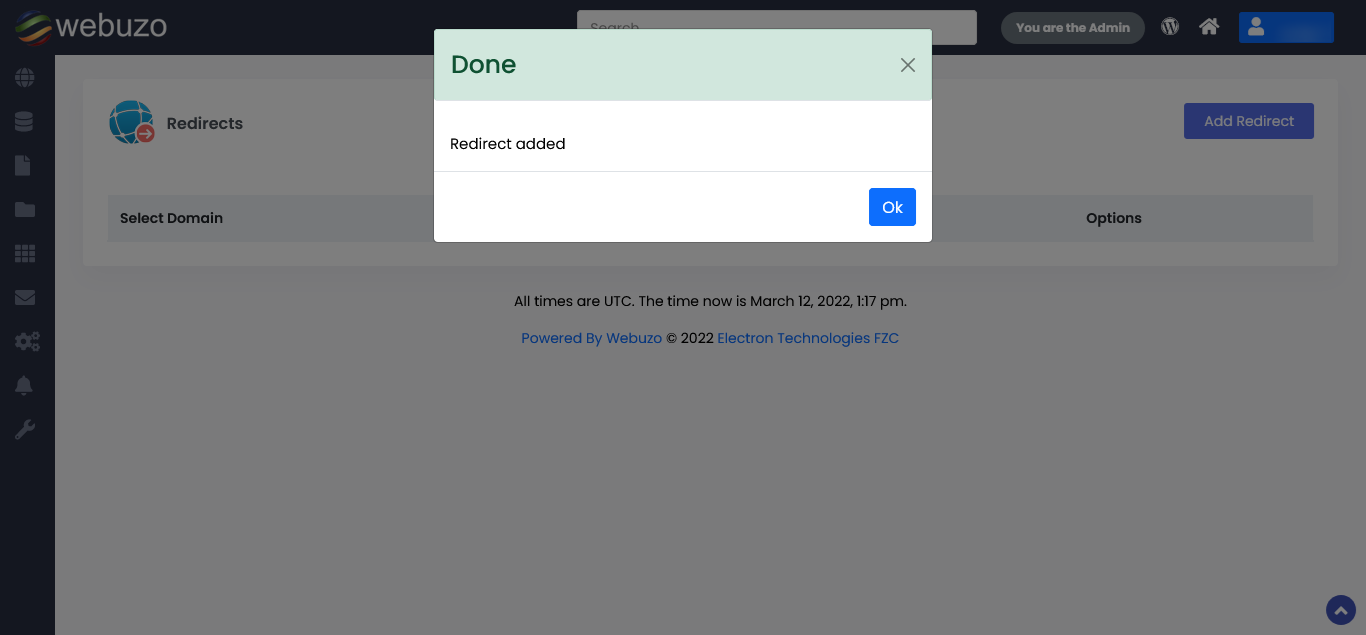
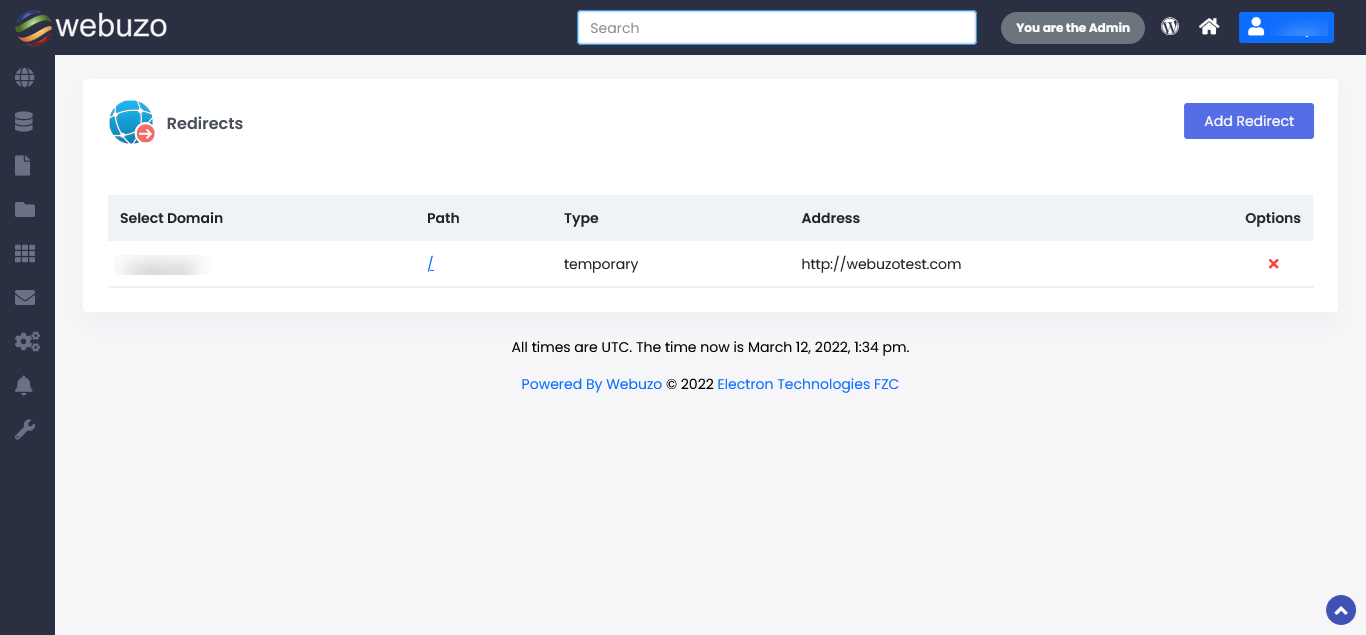
Delete Aliases
STEPS : Webuzo allows users to delete Aliases easily at any point of time.
To Delete Aliases just click on icon shown to you in the image below.
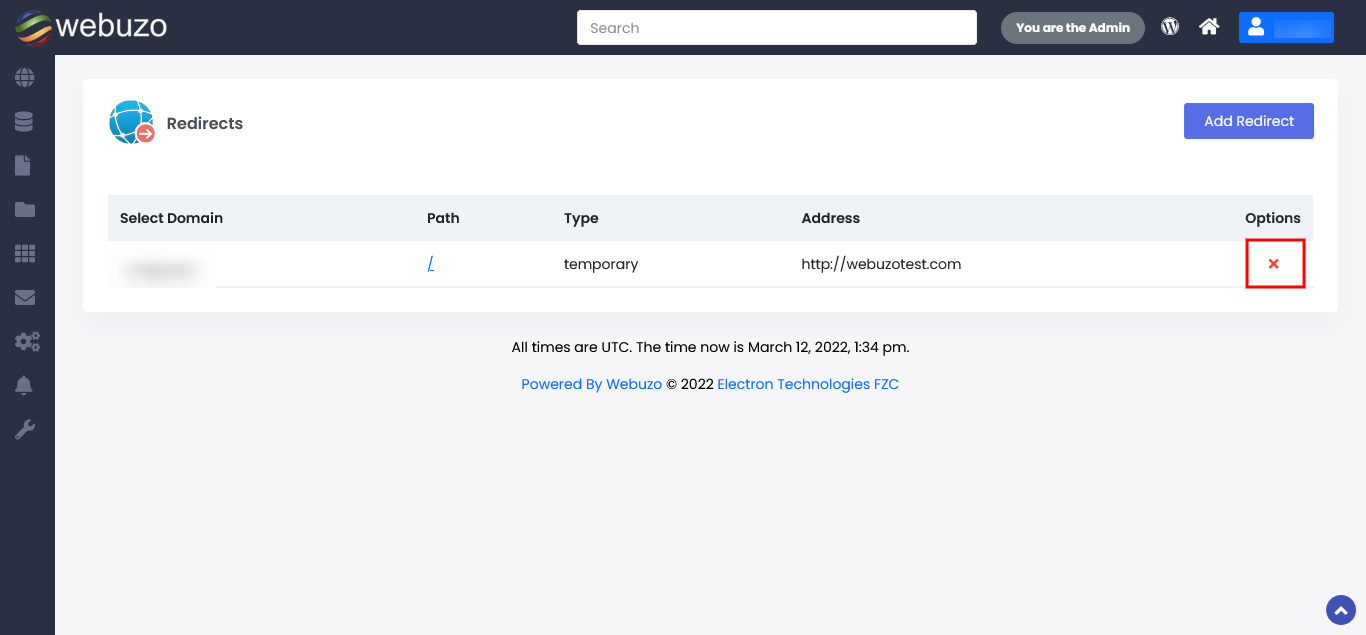
Required Inputs
- Select Domain – Specify the Domain to Add the domain redirect.
- Path – Specify the name of the file or directory of the domain you wish to redirect. If you want your top level domain to redirect than keep it blank.
- Type – Specify the TYPE of Redirect you wish to add (301 / 302)
- Address – Specify the URL to which you wish to redirect.
Note
- This redirection cannot be used to redirect your domain from http protocol to https protocol.
- The permanent redirection when removed shall be removed from Webuzo records but shall remain in the browser. You yourself will have to remove it from the browser’s cache.
- This utility should not be used for redirection within the same domain.
