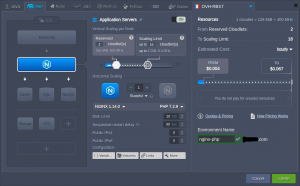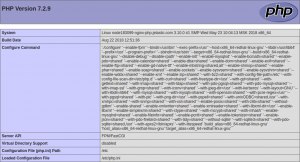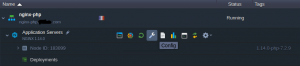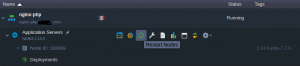NGINX is a fast and lightweight HTTP server, which is widely used by developers across the world. It is highly customizable due to the modular structure, which simultaneously allows utilizing just the required functionality, ensuring efficient resource usage.
Cantech Cloud PaaS customizes and optimizes NGINX to provide it as a PHP application server fully compatible with the platform functionality. Compared to the Apache PHP, it is more suitable for handling websites with static content, but due to the FastCGI support can process complex scripts as well.
1. Log into the Cantech Cloud dashboard and click the New Environment button to access the topology wizard.
2. On the PHP engine tab, choose NGINX as your application server and configure other parameters (like cloudlets or environment region) up to your needs.
Click Create to proceed.
3. After creation, click Open in Browser next to the NGINX server:

4. You will see the server’s phpinfo data by default.
The next step will be to deploy your PHP application.
NGINX Configuration
While using NGINX as an application server, there are some restrictions on the size of uploaded files to the application. You can make the next configurations to adjust it:
1. Hover over the NGINX application server and click the appeared Config button.
2. Within the opened configuration file manager, locate and adjust the /etc/nginx/nginx.conf file by adding the following string to the http section:
client_max_body_size 50m;
You can set any required value instead of the 50MB used in the example above.
Note: Regardless of the setting above, if working via cloud inbuilt file manager, you are limited to the upload size of 150MB (may vary based on the hosting provider settings). To operate larger files, you need to attach public IP and use own manager (for example, you can utilize the FTP add-on).
3. Save the made changes and apply them by clicking the Restart Nodes button.
If you need any help contact our support, Open support ticket from client area.