This article explains how you can integrate Git version control with Plesk.
Setting up a remote repository
In Plesk, you can configure a remote Git repository and pull files to your site. To do this, follow these steps:
- Log in to Plesk.
- In the left sidebar, click Websites & Domains:
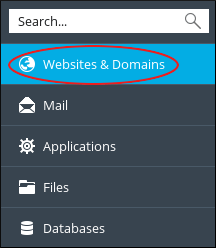
- Locate the domain you want to configure, and then click the Git icon:

- On the Add Git Repository page, confirm the Remote Git hosting like GitHub or BitBucket option is selected:

- In the Remote Git repository text box, type the URL where the remote repository is hosted:Plesk supports HTTPS and SSH protocols for Git.
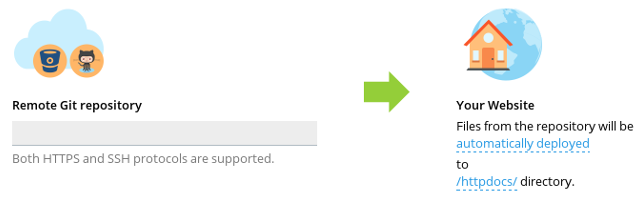
- To select the deployment mode, click automatically deployed, select the mode you want, and then click .
- To select the deployment directory on your site, click /httpdocs/, select the local directory you want to use, and then click .
- Click . Plesk clones the remote repository into the local directory you specified in step 7.
Creating a local repository
In Plesk, you can create a local Git repository. To do this, follow these steps:
- Log in to Plesk.
- In the left sidebar, click Websites & Domains:
- Locate the domain you want to configure, and then click the Git icon:
- Click .
- Select Local repository on your workstation:

- In the Git Repository in Plesk text box, type the name of the new repository:
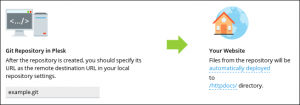
- To select the deployment mode, click automatically deployed, select the mode you want, and then click .
- To select the deployment directory on your site, click /httpdocs/, select the local directory you want to use, and then click .
- Click . Plesk creates the local repository.
Editing repository settings
To edit the settings of an existing repository in Plesk, follow these steps:
- Log in to Plesk.
- In the left sidebar, click Websites & Domains:
- Locate the domain you want to configure, and then click the Git icon:
- Locate the Git repository you want to edit, and then click Repository Settings:

- On the settings page, make the changes you want, and then click . Plesk updates the settings.
