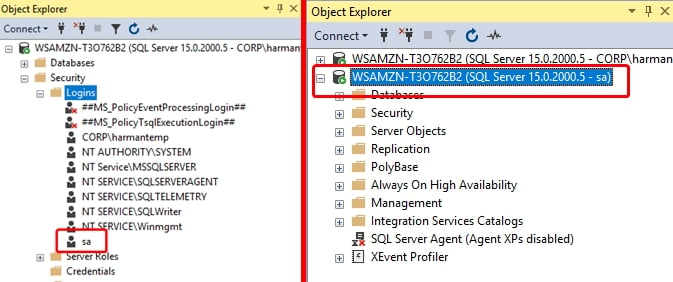Steps To Enable “sa” User In SQL Server
Step 1
Connect to the SQL Server instance using SQL Server Management Studio(SSMS) and go to Security and expand Security.
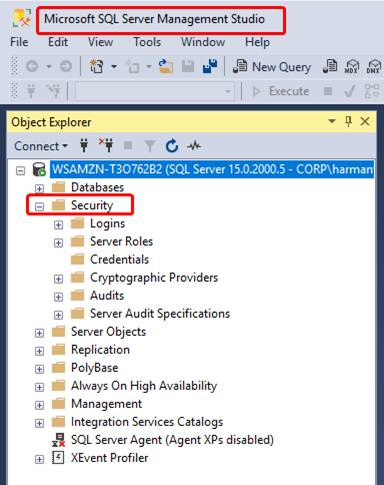 Step 2
Step 2
Expand Logins and you’ll see the sa account is disabled.
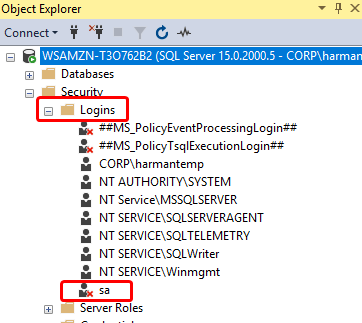
Step 3
Right-click on the sa account and select to Properties. Under General page, specify a strong password for the sa account. By default, the Enforce password policy is checked. If you don’t want to provide a strong password for the sa account, you can uncheck this option. However, this is not recommended.
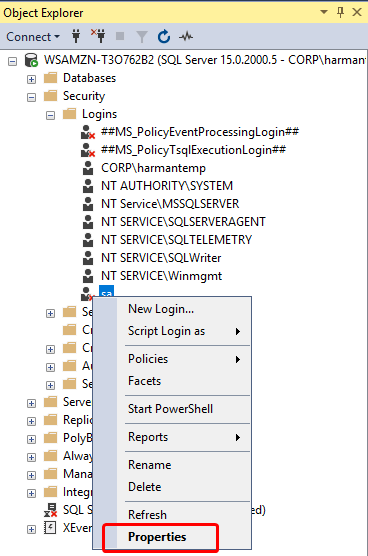
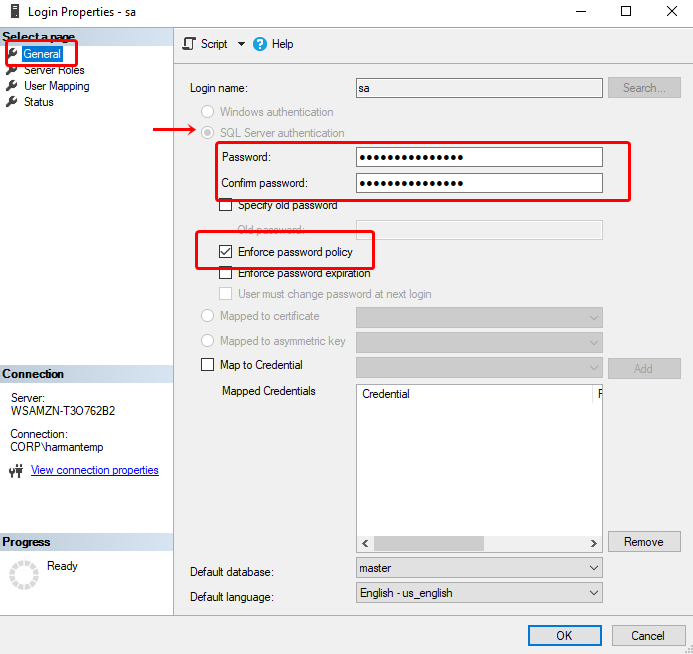 Step 4
Step 4
Click on the Status page. By default, the sa account will be disabled. Click on the Enabled button to enable the sa account. Click on OK to close the Login Properties.
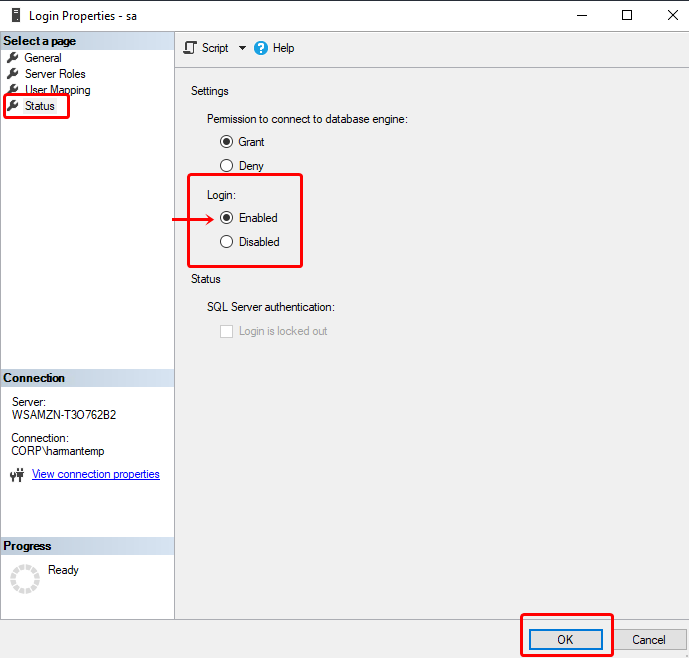
Now you can see the sa user is no longer disabled with a red cross. Thus, the sa account is enabled and you will be able to log in to the SQL instance using the sa account.