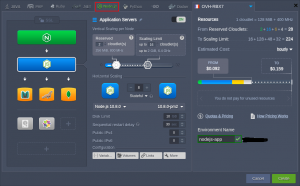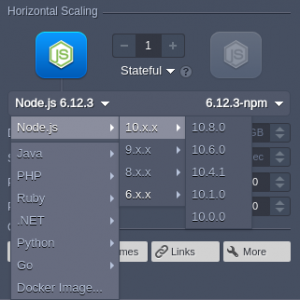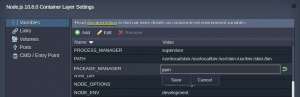In this Article how to create a Nord.js Environment hosting in Cantech Cloud
Node.js Environment Hosting
Step 1:- Create a new environment then after select the Nord.js
To run your Node.js application, you need to set up the appropriate environment using the powerful and intuitive Topology Wizard. Switch to the Node.js tabselect the required engine version for your application server and add any other software stack required. If needed, adjust other parameters, such as cloudlets and nodes count, Public IPv4 and IPv6, etc.
Node.js Versioning
- 12.22.10
- 14.19.0
- 15.14.0
- 16.14.0
- 17.5.0
You can select the required version of Node.js directly from the topology wizard during the creation of a new environment and adjust it for the existing one via container redeployment.
Now follow below link for the upload the Project in Nord.js
Node.js Package Managers
Each NodeJS application server contains a built-in development tool called Package Manager, which provides standardization and automation of the installation, update, configuration, and removal processes.
Cantech Cloud supports two types of package managers:
- npm – manages your project requirements by installing the additional modules, packages, and ready-to-use applications
- yarn – operates the same requirements as in npm (so no changes are required for the existing applications), while providing higher speed, reliability, and convenience
By default, the npm package manager is used for the NodeJS application servers, but, if necessary, it can be easily switched to yarn. For that, access the container variables frame and set the appropriate PACKAGE_MANAGER value (either npm or yarn).
Node.js Process Managers
Process Manager provide the ability to control application lifecycle, monitor running services and maintain the project operability. Cantech Cloud PaaS provides support of the following process managers for the NodeJS stack:
- npm – initiates and configures multiple processes
- pm2 – provides a huge variety of application management features, including the launched Node.js processes monitoring
- forever – allows running your Node.js processes continuously and automatically restarting them upon failure
- supervisor – monitors running applications for changes and automatically restarts required ones to keep them up-to-date
Users can choose the necessary process manager during container redeployment or by adjusting the PROCESS_MANAGER variable (using forever, npm, pm2, or supervisor as value, container restart is needed to apply new options)
If you need any help contact our support, Open support ticket from client area.