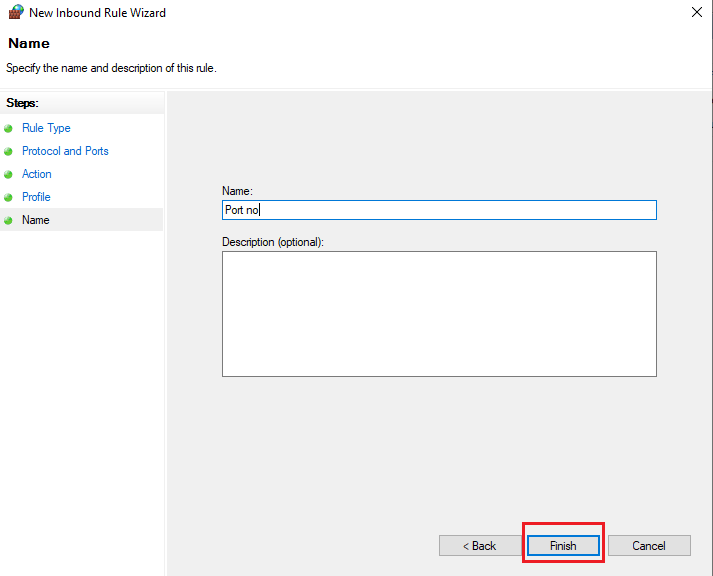- Open “Windows Firewall with Advanced Security”.
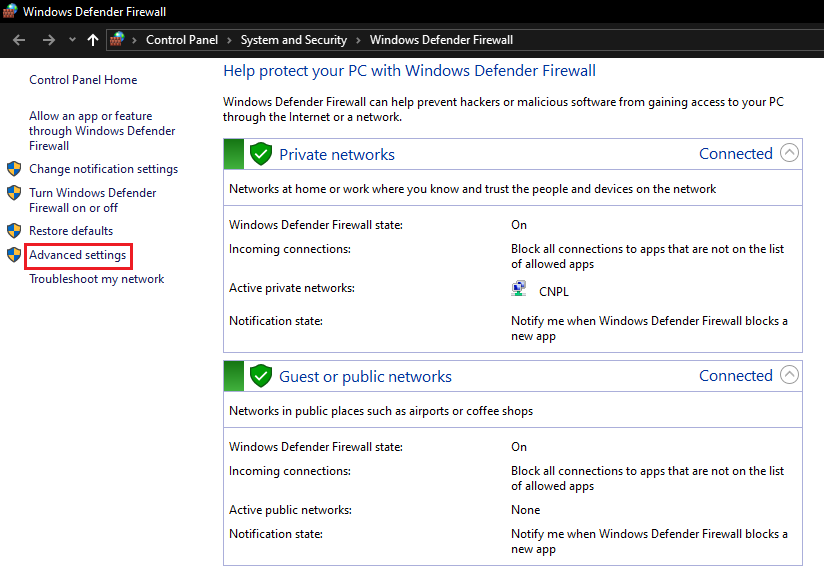
- In the left pane, select ‘Inbound rules’.
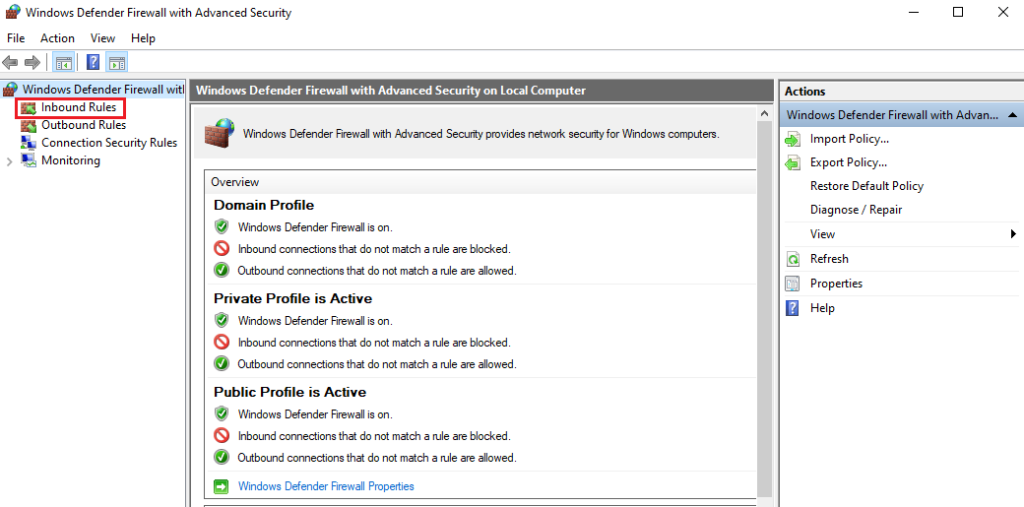
- Now, in the right-hand pane, under Actions, click on ‘New Rule’. This will open the ‘New Inbound Rule’ wizard.
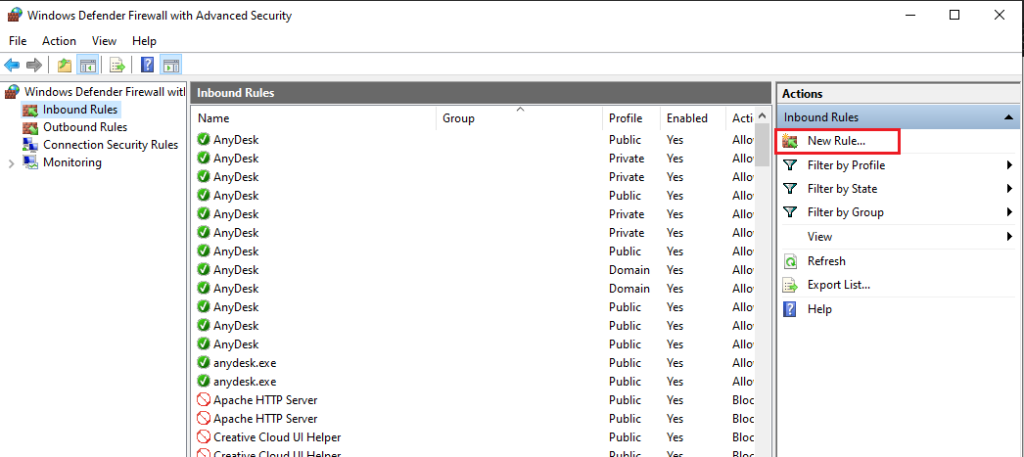
- Choose ‘Port’ and then click the ‘Next’ button.
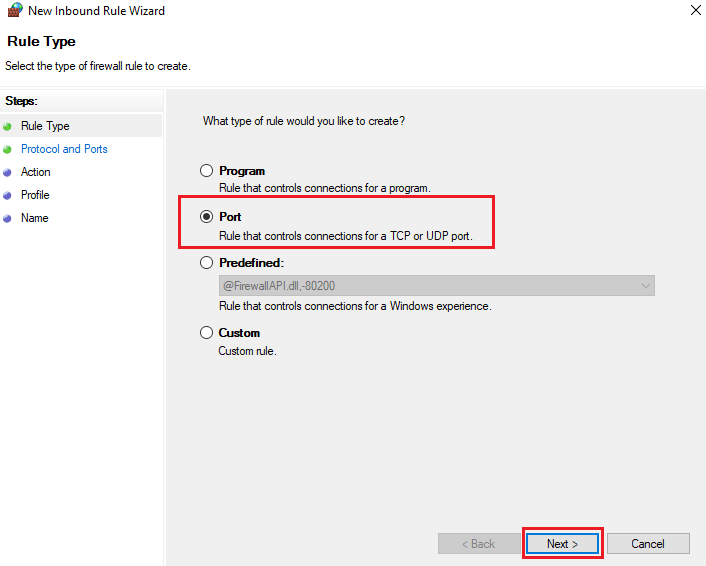
- To create the rule, select either TCP or UDP.
- Ensure that ‘Specific local ports’ option is chosen and then enter the port range.
- Click on ‘Next’ once you are done.
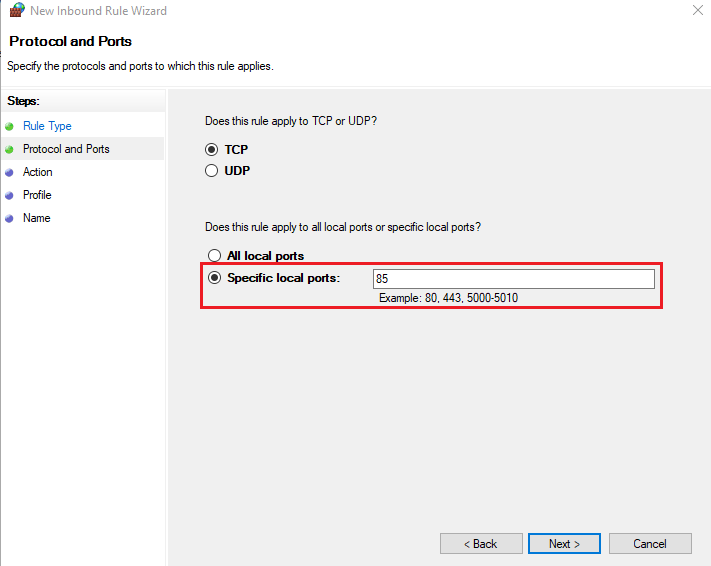
- choose ‘Allow the connection’ and click on ‘Next’ button.
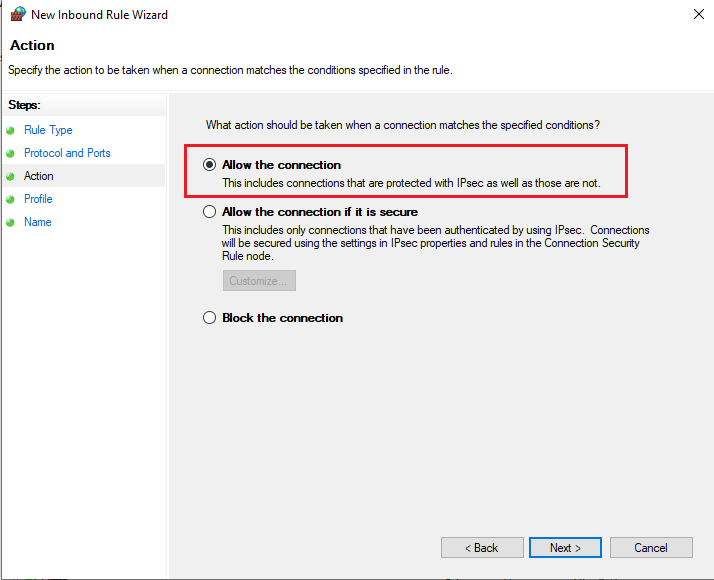
- Choose the appropriate network type and click ‘Next’.
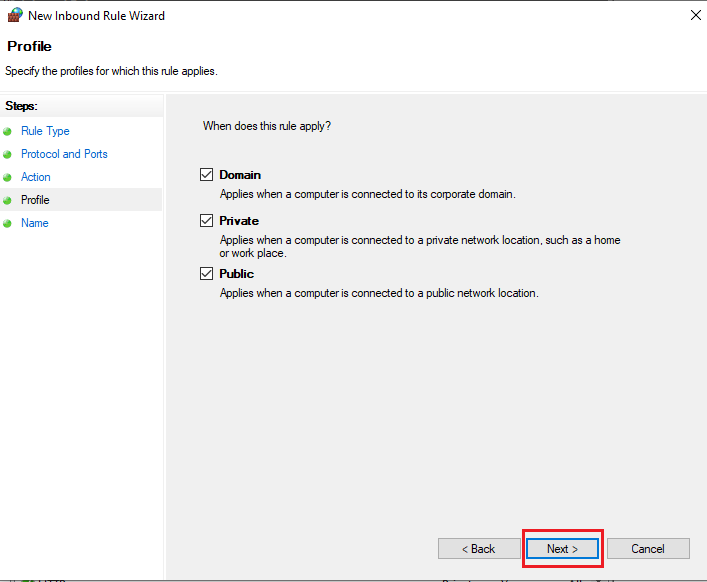
- Enter the name and description, then click ‘Finish’.