- Log into WHM.
- Select the Plugins option from the navigation menu.
- Click on ConfigServer Security & Firewall.
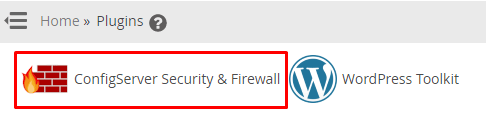
- The ConfigServer Security & Firewall panel will appear.
- Go to the csf tab and click on the Firewall Configuration button in the csf-ConfigServer Firewall section.

- Select the IPV4 port Settings section from the dropdown list.
- Copy/enter the following port numbers in the Allow incoming TCP ports and Allow outgoing TCP ports fields.
Allow incoming TCP ports:
20,21,22,25,53,80,110,143,443,465,587,993,995,2077,2078,2082,2083,2086,2087,2095,2096,26
Allow outgoing TCP ports:
20,21,22,25,37,43,53,80,110,113,443,587,873,2086,2087,2089,2703


- we recommend these port numbers, you can enter other port numbers as per the requirement.
- Click the Change button at the end.
It will save the changes you made to the firewall configuration.
- Click on Restart csf+lfd.
- It will restart the csf firewall and apply the changes.
