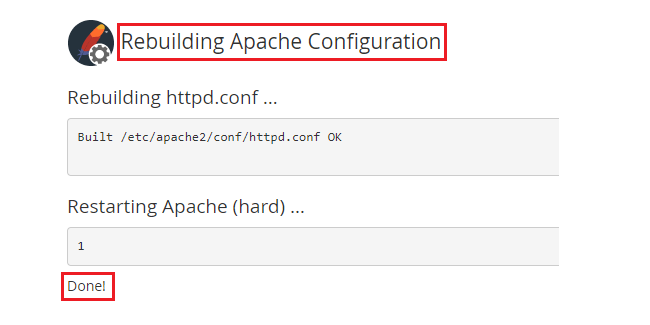- Log in to WHM.
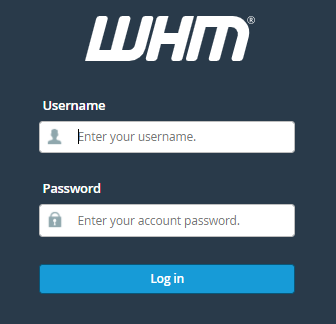
- Select the “Apache Configuration” from the “Service Configuration”.
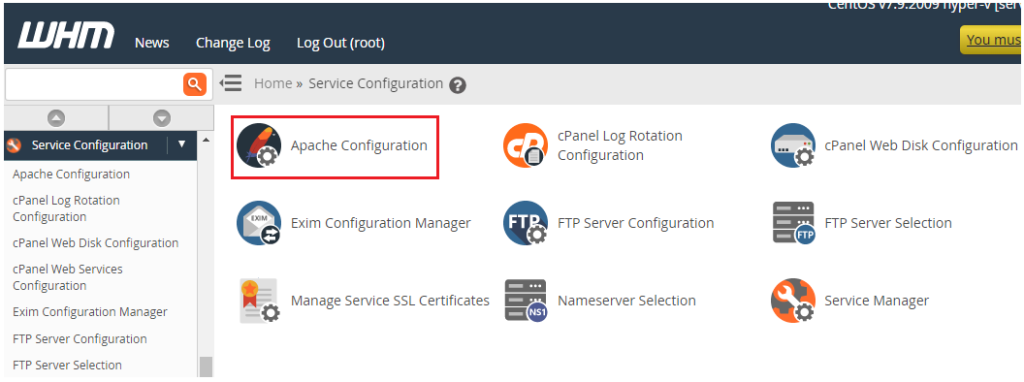
- Click on the “Global Configuration” from the “Apache Configuration” list.
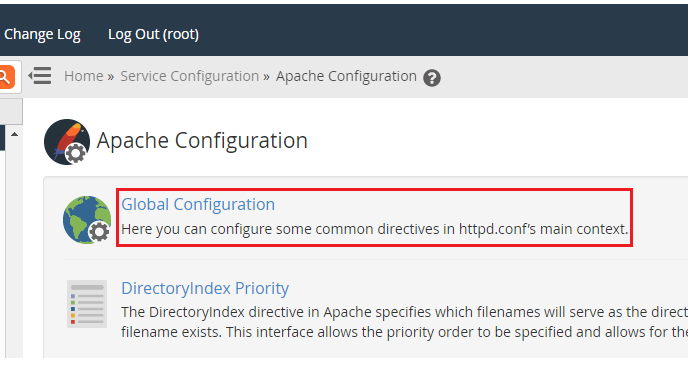
- You will enter the Global Configuration page.

- Scroll down the page until “Symlink Protection” appears.
- Tick the “On” button.
- Click on the “Save” button.
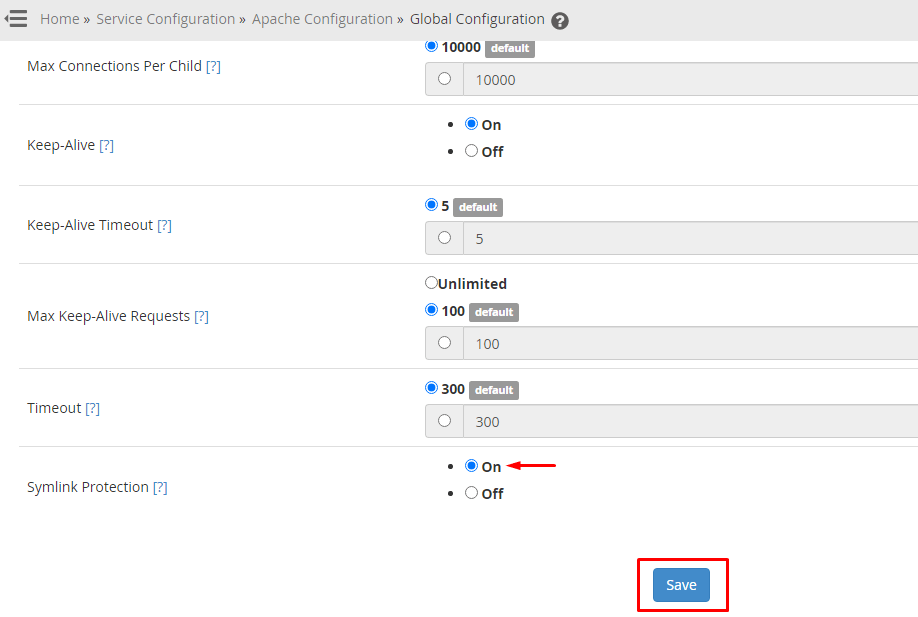
- The configurations have been saved. Click the “Rebuild Configuration and Restart Apache” button at the bottom of the page.
- You will get a final message as shown below.