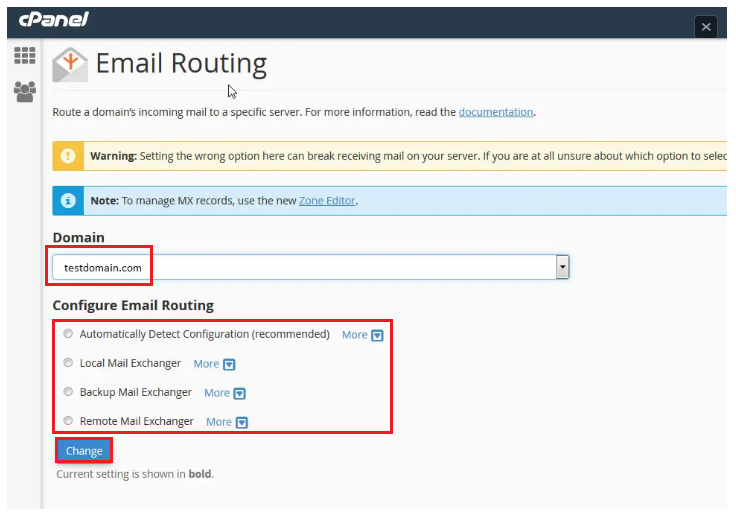- Log in to the cPanel.
- Click on Email Routing in the EMAIL section.
- Select a domain from the dropdown list to route its incoming mail to another server.
Select the configuration for email routing:
- Automatically Detect Configuration: Local – This is a recommended configuration setting for email routing. It considers the priority of your MX records and automatically selects a configuration among Local, Backup, or Remote Mail Exchanger.
- Local Mail Exchanger – This option allows the system to accept all emails without any preference and deliver the mail to the local mailbox.
- Backup Mail Exchanger – If the primary mail exchanger with a proper MX entry is down, this option allows the server to act as a backup exchanger. It can then hold all incoming mail until the primary mail exchanger comes back online.
- Remote Mail Exchanger – No mail from this domain will be routed to the server; the server will not accept mail for this domain. Instead, it will send all of this domain’s mail to the lowest numbered mail exchanger.
- Click the Change button.