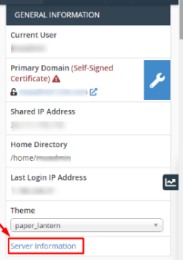- Login to your WHM account.
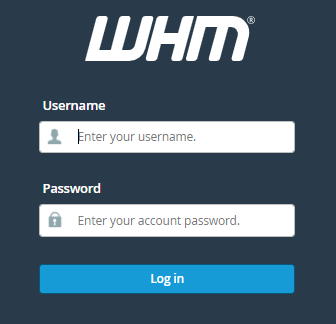
- Go to the Server Configuration option.
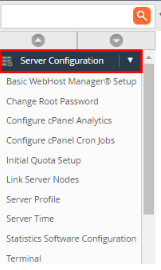
- Click on the Terminal option.
- Type/copy the command below and hit enter.
/usr/local/cpanel/cpanel -V

Checking cPanel / WHM Version by Version File
- Using the version file:
- cat /usr/local/cpanel/version
- 11.50.0.27
Steps to Check cPanel Version from cPanel Dashboard
- Login to the cPanel control panel.
- Click Server Information in the right side.
- check the cPanel Version from the same.